About this course
Booting a computer with your newly created USB is rather simple, however... you may run into one or a few obstacles on the way. In most cases this will be solved rather quickly.
1) Start by turning off your computer2) Plug in the USB thumbdrive where you just created the bootable Xubuntu copy3) During startup, before you see any login screen, you want to enter the boot menu . How you reach the boot menu differ depending on which motherboard and device you are using. On most occasions you will see which button to press in the bottom of the screen during startup. However this is not always the case.
Some motherboards allow for "fast boot up", then this screen will not be visible. Some don't show it at all, like Lenovo laptops, where you have a hidden button to press to reach the boot menu.
If you don't have time to read, you can start your computer and pressing either: esc , f8 , f10 , f12 or del . As those buttons are commonly used to reach the boot menu or bios . If you don't want to test your way forward, you can simply take your devices serial number and go for a quick google. "*device* enter boot menu".
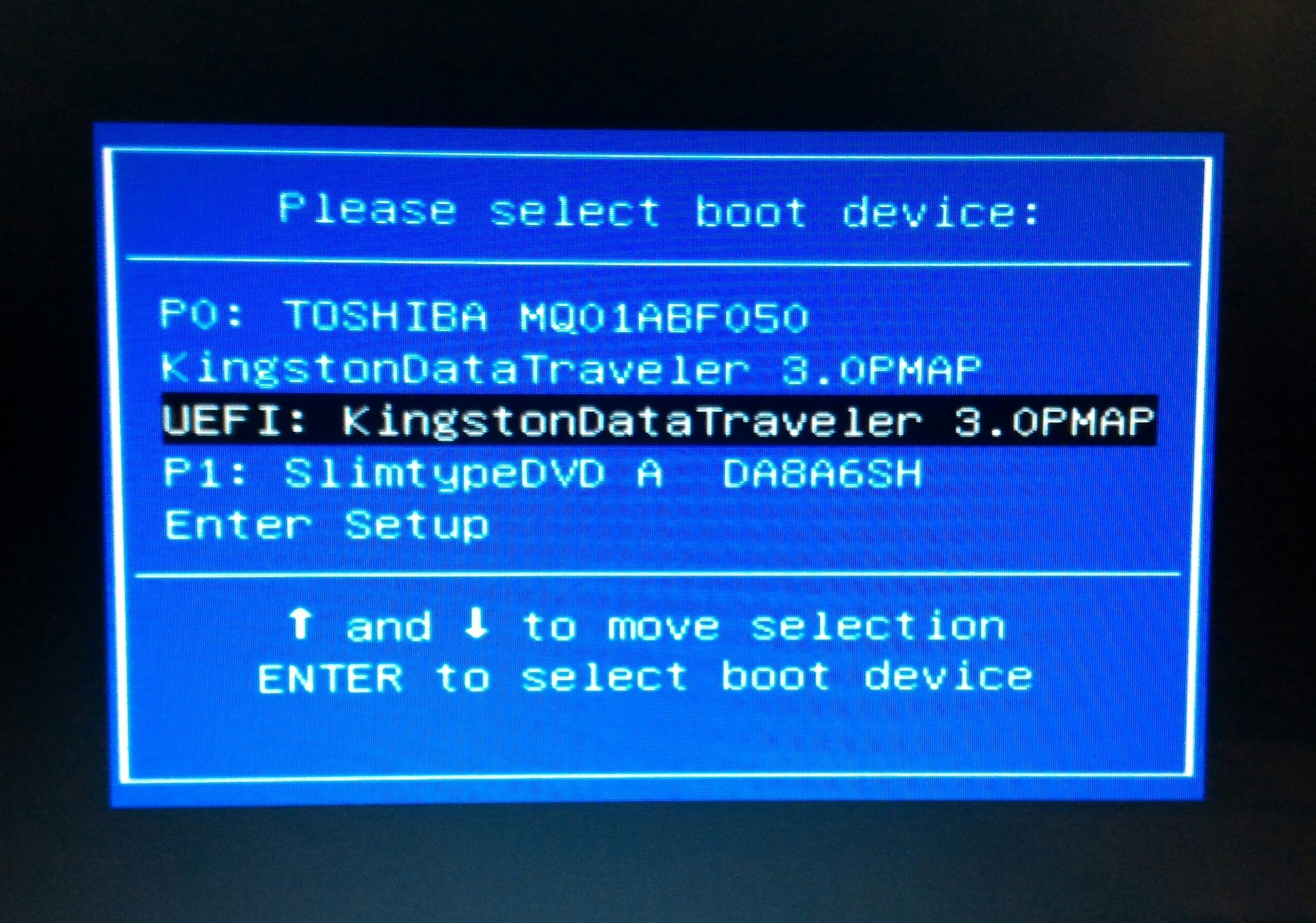
You boot menu will look like this, a list consistent of your choices of where to boot up your computer. If you can not see your USB in this list, that is because:a) Your USB is not plugged inb) You need to activate 'boot from USB' in Biosc) Your USB is corrupt and you need to perform the last few steps again.
4) You can't find the USB in the boot menuIf this is the situation, you want to do a similar hit a key (those mentioned above) or perform a google search to find your way. When in bios you want to located the boot options and enable the USB setting.
If you need assistance with bios, google and youtube will be your friend.
In this Lesson you will learn what you need to create a bootable USB for Offline Key Generation.
Here are some very important aspects for you to take part off before moving on.
You will learn how to create a bootable USB using Windows.
You will learn how to create a bootable USB using Linux. In the Example I will use Xubuntu.
The boot process is rather simple on most devices, here comes a short info on what you may encounter.
We have built a key generator using C++, this is a very effective and simple solution.
Encrypting your keys is a good idea if you plan to store digital copies of them. This way you will at least make it harder for anyone to find your keys in case they get access to your device.
In this lesson you will learn how you can create vanity keys. Vanity keys are public keys that contain a specific word of your choice. In example: EOS89TDbb8R1zzMRcCvrxWjzpU468GSJaRy64Z1xPpaTsDHWPQwaX