Create Bootable USB using Windows
Lesson 3 Chapter 2
Start by downloading Rufus: https://rufus.ie/
You will use Rufus to create the bootable USB.
And the latest version of the ISO file located here: http://files.eossweden.org/eosio-livecd/
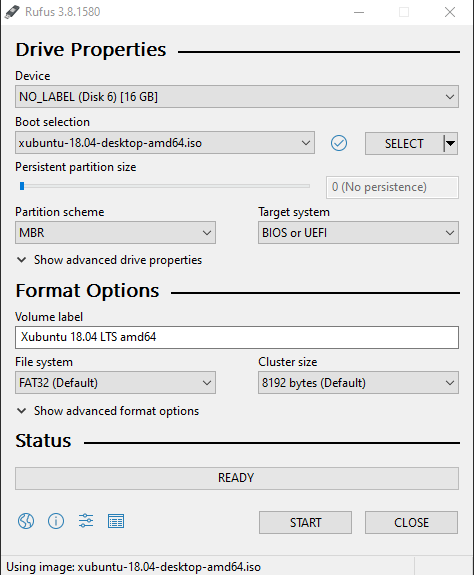
Make sure you select the USB you want to use at the top.
Then select the correct iso you downloaded.
* After an update, the latest and official version is called eosio-live-01.iso
eosio-live-01.iso
Then just hit Start, wait and enjoy. Unplug the USB and you have it ready for when you need it. To boot with the USB, simply put it into the computer and during startup, choose boot menu and pick the right USB. Your computer may have different hotkey to do so, but usually F12, F10, F8 or ESC does the job. You may also need to activate the 'Boot from USB' in BIOS.
Simply search for your (Enter bios) followed with your motherboard or computer to find out how.
