Encrypting your private keys
Lesson 7 Chapter 3
Your USB is preloaded with keepassx, which is a software made to encrypt passwords and other stuff. Perfect for encrypting our private keys for that extra layer of security. KeepassX is open source and you will remain in full control of your keys and files. Make sure you remember to save the file (ctrl+s) each time you make an edit or add something. And please remember to create backups of the encrypted files.
Also, it may be a good idea to test the file on your backup device to make sure it didn't get corrupted.
Open KeepassX
You can open keepassX either by:
1) windows+r and search for keepassx
2) Hit the icon in the top left corner, search for keepassx
3) open a terminal (ctrl+alt+t) and write keepassx, hit enter.
Begin by creating your first database. In your database you can store multiple keys and passwords, but you can create multiple databases to suit your need.
Top left corner Database > New database. This should open a field where you can create your masterkey.
The Master Key is your password to unlock your file each time you want to use it. If you loose this password, you will loose access to your file and therefor your keys. So make sure you create backups of your password, preferably write it down on a piece of paper and store securely.
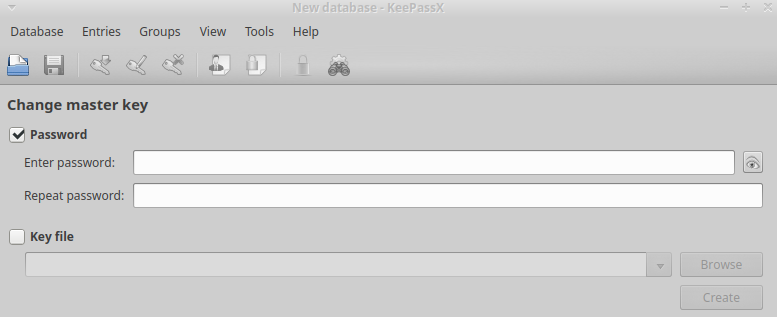
Once your password is set, you will enter the database file.
Create a new entry (ctrl+n)
You will find everything you need in the menus, using hotkeys will make your life easier in the future. All available fields can be used however you want.
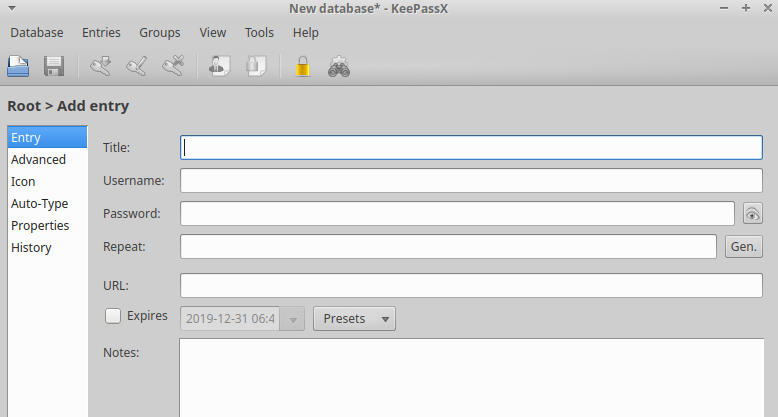
Title: Anything you want. Great place to remember what you are adding.
Username: Only needed if it is a login
Password: Password/Private Key
Repeat: Password/Private Key
Gen: Generate a password
URL: Where you use the password/Private Key
Notes: I prefer to add the public key here, it makes life easier if you have a lot of keys in your file and you want to search for the correct one.
Hit OK. Now it is time to Save the file. Please remember to do that at every change, or you may loose your information.
Save the file (Ctrl+s)
You may save your file anywhere under any name, as long as you know where it is. I recommend saving it on the Desktop, so it's easy for you to find and move to a USB.
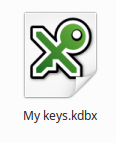
Your file will look like the above. This file is where you private key and/or passwords are stored. This is the file you need to create backups of, and the file you need to open to access your keys.
Create some kind of structure in your file
This section is only needed if you intend to use the file for multiple places and keys. I recommend having one file for daily use and another for your private keys that contain a lot of value. Since your computer is only as safe as how you treat it.
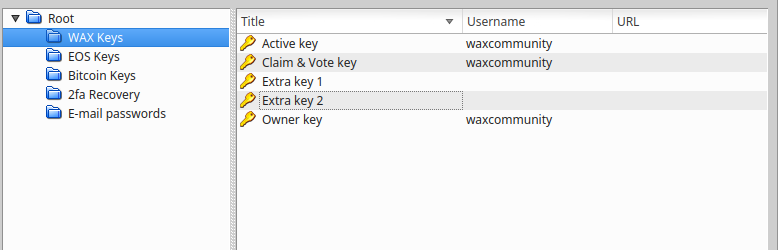
In the example, I created folders for different purposes
Now create backup of your file and put those file at different physical locations in case something bad happens.
To open a database in the future, your simply hit ctrl+O and then locate the file and open. Anyone with the file + your password will be able to access your keys. So please treat your password well and make sure it is strong.
Personally I store my files at 5 different locations. It's a bit of a hustle to back-up new copies, but it's worth it. And please keep old copies in case your new file is corrupt and you did not test it.
